Migrating to the Cloud with AWS Application Migration Service
- December 17, 2021
Cloud migrations can seem like complicated tasks and AWS Application Migration Service (AWS MGN), a newly offered migration service, helps remove the complication. It is recommended to be used over CloudEndure Migration and AWS Server migration, when supported, and automates cloud migrations of Lift-and-Shift applications, converting source servers — virtual, cloud or physical — to run on AWS. It allows for minimal application downtime with a smooth and painless transition, reducing manual processes that are time sensitive and prone to errors.
While there are numerous options for migrating your applications to the cloud, it is important to understand the key benefits of the AWS Application Migration Service. The following are some of the many things you’ll enjoy:
- Minimal application downtime,
- Continuous replication,
- An automation process that is the same for varying types of applications, and
- The ability to natively migrate physical, virtual or cloud servers to AWS.
AWS MGN Workflow
AWS Application Migration Service (AWS MGN) uses the workflow, as outlined below, for automating the replication of applications to the cloud. This workflow is a great representation of how source servers and applications move through the migration process, while also maintaining high availability of these applications. While much of the migration is automated, it is important to note that there are still manual steps that will need to be taken.
The first step of any migration is in the planning. While there is more that goes into migration planning, the following are 3 key factors to consider during the planning phase. Make sure to consider the following:
- Determine which applications fit the Lift-and-Shift model,
- Verify servers’ operating systems that are supported by AWS MGN, and
- Understand the available AWS regions supported by AWS MGN.
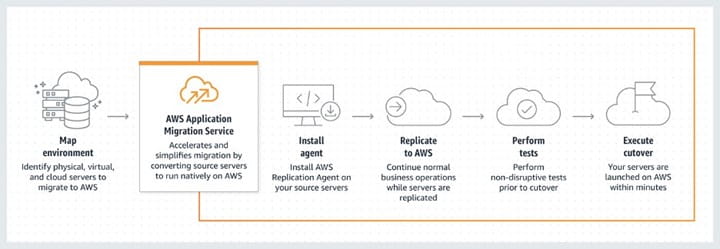
AWS MGN Replication Agent
The AWS Replication Agent plays an integral role in automating application migrations to AWS. One of the many benefits of AWS Replication Agent is its ability to configure specific settings for replication. Another is that it provides users to choose specific disks to migrate. Once installed and configured, the agent will interact with AWS MGN and begin work on the staging subnet. This subnet is used to host the ec2 instances, which are known as Replication Servers. EBS volumes are also created during this process. Once the staging area is configured, the agent continuously writes data to these EBS volumes at the block level, providing much needed peace of mind from knowing that any new data added to source servers during the migration process will also be replicated.
Validating Your Migration
Once your staging subnet resources are created and the initial sync is completed, it is time to begin testing. The AWS MGN console offers a user-friendly UI that shows the progress of all servers, including their related. At this point, users can run tasks, such as launching a testing server. When a test server is launched for a specific source server, it uses the data from the staging subnet and replicates the source server in the migrated resources subnet. AWS allows the option to configure the specific launch settings for these native AWS servers. Once deployed, users can validate that the application is successfully running in AWS. Prior to cutoff, it is recommended to conduct and complete significant testing once servers are running in AWS.
Interested in learning more about migrating your applications to AWS?
Simply subscribe below to the NTT DATA Tech Blog. You’ll get timely information that will help your organization enjoy the many benefits the cloud delivers.
Subscribe to our blog




